How to Login
- justin5752
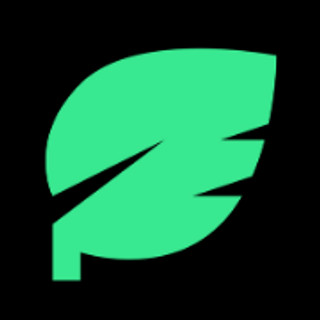
- Jan 31, 2023
- 1 min read
Updated: Feb 27, 2024
To begin using Pythia with Actionstep, you will first need to authenticate. This is a multi-step process the first time you login, or if you have previously clicked “Log out” in Pythia.

1.) Navigate to https://pythia.legal in your web browser and click the “Log In” option at the top-right of the navigation menu:

2.) From there, Pythia will determine your geographical region and direct you to our server in that region, then present you with an option to sign-in:

3.) After clicking “Sign-in”, you will then be redirected to an Actionstep gateway, asking you to sign into your account. Enter your Actionstep email and password, just like you normally would when logging into Actionstep, and click “Sign in”:

4.) If you have MFA (Multi-Factor Authentication) enabled for your Actionstep account, you will next be asked to enter a valid MFA code from whichever MFA application you are using. Enter a valid MFA code, then click “Confirm”. NOTE: If you are not using Multi-Factor Authentication, please skip this step.

5.) You will then be prompted to grant access to the “Sageness – Legal Technology” (Pythia) application. Click “Grant access” to connect Pythia to your Actionstep system:
6.) That’s it, you’re logged-in! From there, you should be taken to the Pythia home/Forms screen where you can carry out all Pythia functions for your organization.
PRO TIP: As long as you stay logged-in to Pythia (meaning you don’t click Settings > Logout or clear your browser’s cookies), you can create a bookmark which points to https://central.pythia.legal and use that to quickly access Pythia in your web browser!




Comments